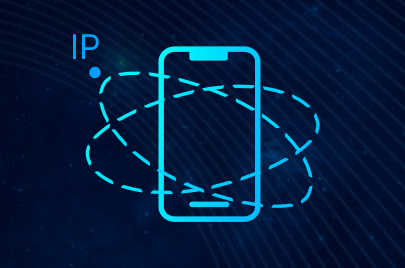How to connect Astro to Surfinite?
24 April 2024
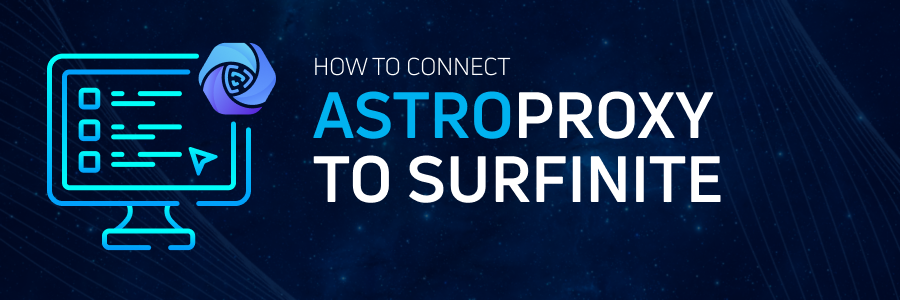
Modern enterprise data processing activities require a reliable and load-persistent net infrastructure. Making a choice in favor of Astro, you buy residential and mobile proxies capable of both providing high connection speed and keeping your sensitive corporate information safe. We also provide a private proxy free trial.
How to achieve an upscale proxy connection?
The thing is that a large amount of requests sent and received during gathering information overloads the target sites, and they can interrupt the connection according to individual characteristics of the subject device. These are components of a digital fingerprint left online by browser, cookies, HTML-headers,etc. Even our proxies for social networks can guarantee full privacy only in a bundle with specialized software, such as antidetect browsers.
We have already talked about the conjunction of geo targeted proxies with antidetect browsers in our previous articles. Today we are providing the guide on applying Astro services with the Surfinite antidetect browser.
What is Surfinite?
Surfinite is the new player on the market of antidetect browsers, but it already has a wide range of features designed to ensure the maximum privacy on the Web. It runs multiple Chromium-based profiles simultaneously, and every profile simulates a distinct virtual device with its own customizable fingerprint. Such tool is needed to:
- Gather data in several streams from different target pages during price monitoring, ads checking, traffic arbitrage,etc.
- Promote different social media accounts at the same time with reduced probability to get restrictions.
- Manage a number of e-commerce stores or platforms.
- Simulate a particular mobile or desktop device to test applications, web page UX/UI, and so on.
Surfinite characteristics
The antidetect browser has familiar characteristics as well as original ones. The common set of features includes:
1. Various web protocols supported: HTTP(S), SOCKS5, SSH
2. Compatible with datacenter, residential and mobile proxies you buy
3. Detailed fingerprint settings for:
- hardware (CPU, GPU, RAM)
- software (OS, screen resolution, fonts)
- browser (geo location, languages, Canvas, WebGL, WebRTC)
4. Manual and automatic cookies import
5. Windows/Linux/macOS fingerprint emulator
6. API-compatible shell to run with Selenium and other automation frameworks.
Also Surfinite has unique traits. These features are:
- The cluster system, where every cluster is a different Surfinite account with its own pricing plan and settings. You can run multiple clusters on the same device.
- Advanced profile personalization with tags, colorful statuses, groups, etc. You can set a category with its own Google Chrome extensions, bookmarks, and cookies installed, and then apply it to any new profile with your geo targeted proxies.
- Configurable subscription plan (Ultimate) allowing to enlarge the maximum limits of profiles and/or users.
- Portable client which needs no installation, and updates automatically with every start.
- Possibility to set up number and type of devices connected and battery condition for a single profile.
- Enhanced capabilities for teamwork. The team lead can grant common and individual access permissions and statuses to groups and particular users.
- IPv4 and IPv6 support.
- Simple procedure of adding new users to a project via e-mail address.
- History of all sessions with detailed information on malfunctions.
Connecting Astro to Surfinite
The browser can be used during the 7-day free trial and can be combined with our private proxy free trial. The current guide also suits those who have bought the residential and mobile proxies. There are two ways to connect proxies to the browser, during the new profile creation and adding the proxy list.
1. Creating new profile with proxy
First, download the Surfinite executing file for your OS, start it and sign up. Then enter the “Profiles” tab (№1 on the picture below) and press the “New profile” button. Here you can set the profile title, add extensions and cookies, customize fingerprint (3) if necessary. Then click “Proxy” (2) to add the IPs from the Astro trusted proxy website.
Now you need to create a new IP port or add one from existing. To do it please open the proxy list (1) in the dashboard on Astro Internet page. We will create the new proxy connection by clicking the “Add new port” button. As you can see (2), we have chosen a residential proxy suitable for social networks, data gaining, etc. Its geolocation is Toronto, Canada. The amount of traffic is minimal (100Mb) (3), IP will be changed by link (4). You can choose the same settings or prefer the others, more relevant to your objectives.
Please be noticed, that after hovering over the “How the price is formed?” on our trusted proxy website, you can see the details of the total payment.
Press “Save” and get a proxy. After that:
- Return to the Surfinite window
- Choose the “Manual” tab
- Enter the proxy attributes as shown below.
Copy server IP (host), port number, login (username) and password from our site. In the “IP Change URL” you can also enter the API request from the proper tab in your Astro dashboard. Please use HTTPS protocol to do so. Click “Scan proxy” to check its availability and choose “Save” to finish the procedure.
In the described example we have set the proxy type to HTTP, but you can use SOCKS5 protocol if needed. To do that, please select another port.
2. Adding proxies from the list
You can connect multiple geo targeted proxies at once. Select the appropriate tab in the Surfinite menu (1), then click “Add new” to connect a single port (2), or “Import” (3) to add several IPs. We press the last button.
Now open the Astro dashboard, choose the “Export to file all” (1) option, use the template as shown below (2) or edit it for your needs, and create the external “ports.txt” file by pressing “Export to file” (3).
Copy the contents of the file, and paste it to the box in the Surfinite interface. Click “Import” to get a list of all private proxies from free trial or ordered on our website according to pricing plans.
That is how to use the Surfinite antidetect browser with our geo targeted proxies. It enhances the possibilities to scale and grow data analytics of our trusted proxy website and does not violate the KYC and AML politics we strictly follow. Astro offers to buy datacenter, residential and mobile proxies compatible with any software you are accustomed to.